Menu
Introduction
Simple, minimum, yet configurable photo viewer/slideshow/digital signage software for Windows, Linux, and macOS. Inspired by “feh” https://feh.finalrewind.org/
Download:
Windows version is available at the Microsoft Store.
Feature:
- Multiple viewing styles: 1. Normal window view, 2. “Windowless” inFrame view with slideshow, and 3. Fullscreen view with slideshow.
- Full keyboard and mouse playback control.
- Configurable options with command line parameters and popup menus.
- Supports multiple moniters.
- Files and folder drop support.
Screenshots:
Windowless View (with slideshow) on Windows 11
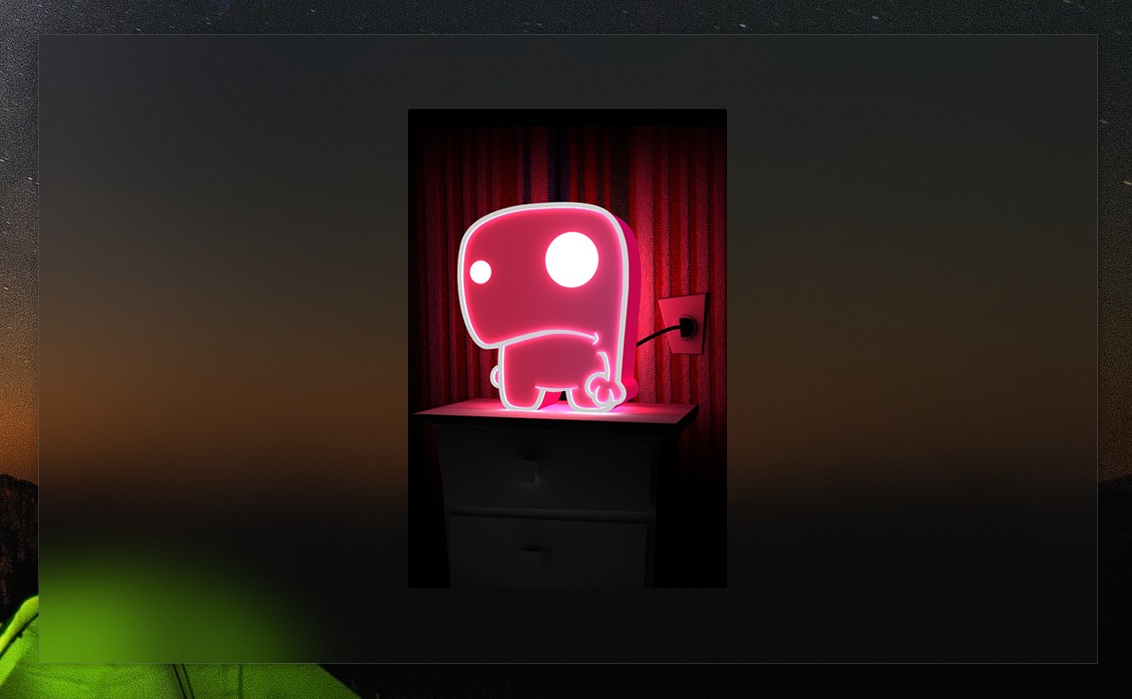
Normal View on Windows 11
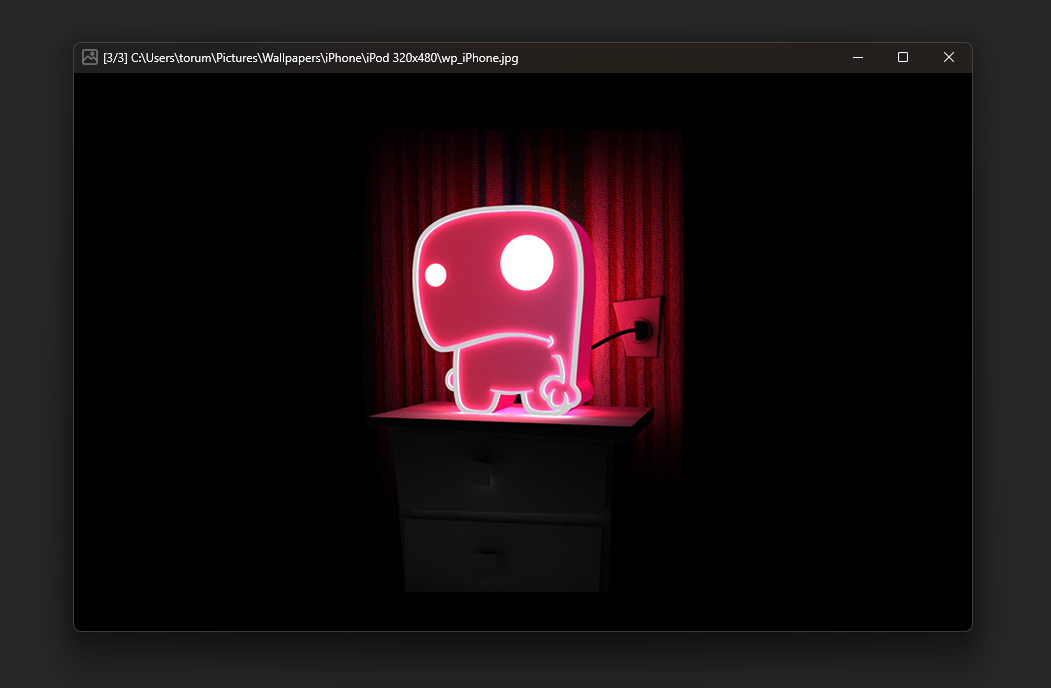
Normal View on Linux
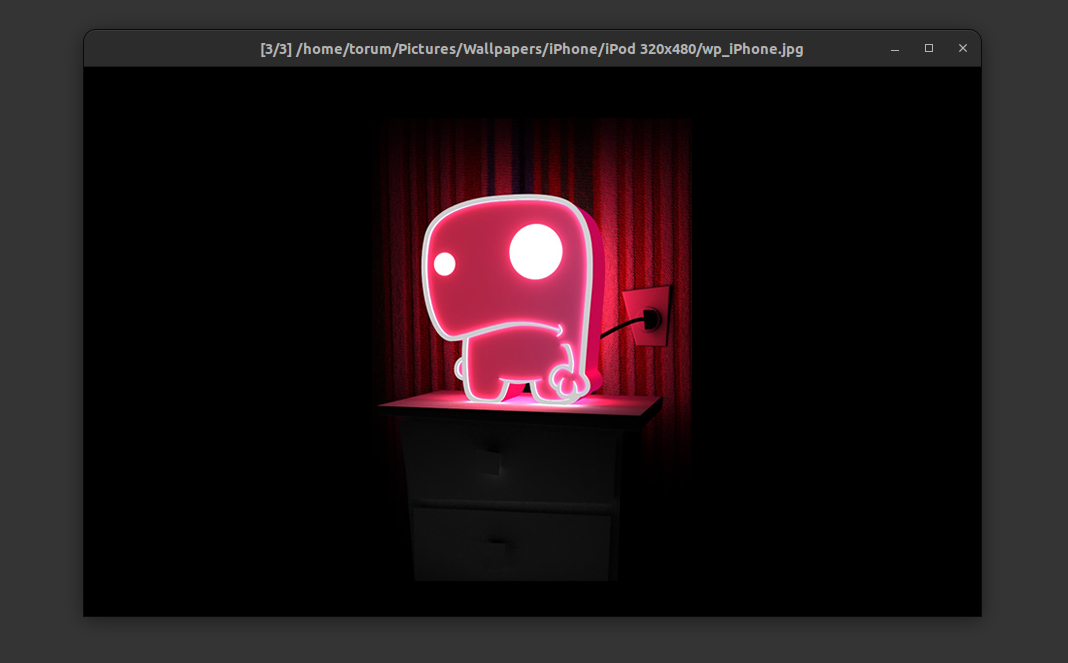
Normal View (on macOS)
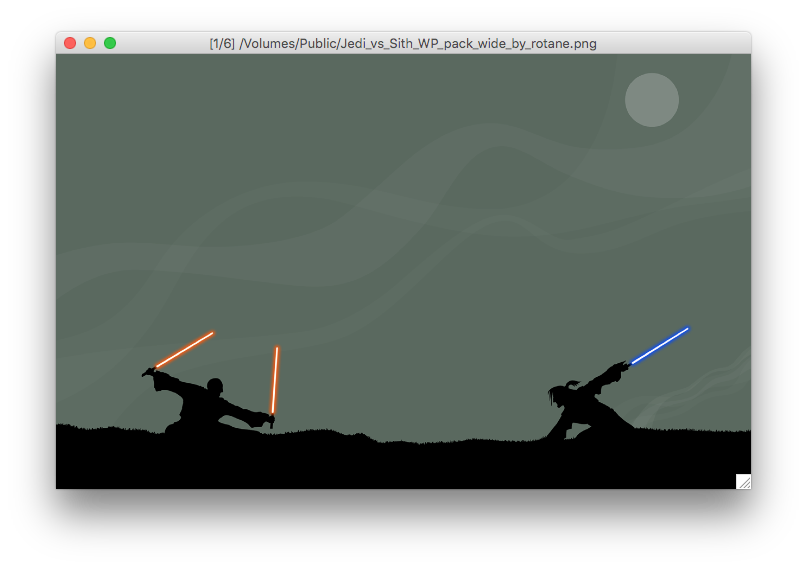
Windowless View (with slideshow) on macOS
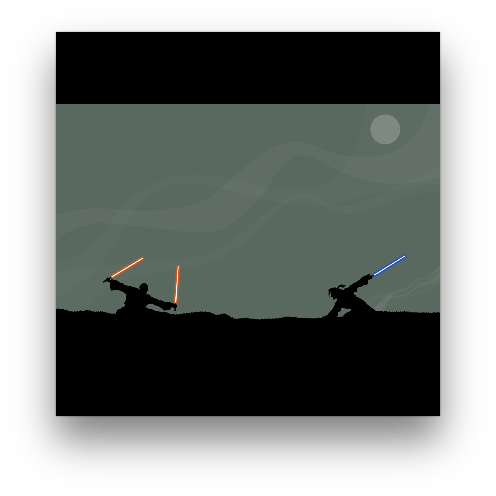
Usage:
Image Viewer can be launched by (1) double clicking the executable and selecting image files or (2) selecting image files or folders in the explorer, and using “send to” feature in Windows explorer (create “shortcut” file and place it to “shell:sendto” folder) or (3) command-line.
Command-line options:
Image Viewer can be also launched via command-line, meaning other applications or scripts can launch Image Viewer with following options.
ImageViewer can be launched via command-line, and applications or scripts can also launch Image Viewer with following options.
-
Start fullscreen mode at startup (default off):
-f onor--fullscreen=on
-f offor--fullscreen=off -
Start inFrame mode at startup (default off):
-s onor--inFrame=on
-s offor--inFrame=off -
Start/Force slideshow (default behavior: if single file is selected = off, if folder is selected = on):
-a onor--slideshowAutoStart=on
-a offor--slideshowAutoStart=off -
Set slideshow interval in seconds (default 4 seconds):
-i 4or--interval=4 -
Set slideshow random (default on):
-r onor--random=on
-r offor--random=off -
Set slideshow repeat (default on):
-e onor--repeat=on
-e offor--repeat=off -
Set slideshow transitional effect (default on):
-t onor--effect=on
-t offor--effect=off -
Picture stretch In (fit to window/screen when the size is bigger than window/screen. default on):
-n onor--stretchIn=on
-n offor--stretchIn=off -
Picture stretch Out (fit to window/screen when the size is smaller than window/screen. default off):
-o onor--stretchOut=on
-o offor--stretchOut=off -
Load pictures in the sub folders as well when manually open a picture (default on):
-u onor--includSubFolders=on
-u offor--includSubFolders=off -
Specify a moniter to show fullscreen slideshow (default 0 is the main moniter):
-m 1or--moniter=1 -
Specify window should stay on top (default off):
-y onor--stayOnTop=on
-y offor--stayOnTop=off -
Help shows command-line options.
-hor--help
Command-line Useage example:
$ ImageViewer -i 2 -f on -o on -e off C:\Users\<USER>\Pictures\Wallpapers\
Compiled and tested on:
- Windows 11: Lazarus 2.2.2 FPC 3.2.2 x86_64-win64-win32/win64
- Windows 10: Lazarus 1.8.0 FPC 3.0.4 x86_64-win64-win32/win64
- Ubuntu 22.04.1 LTS: Lazarus 2.2.0 FPC 3.2.2 x86_64-linux-gtk2
- Ubuntu 17.10 (64bit): Lazarus 1.8.0 FPC 3.0.2 x86_64-linux-gtk2
- Ubuntu 16.04 LTS (64bit): Lazarus 1.9.0 trunk, FPC 3.0.4
- macOS 10.13.3 (64bit) High Sierra: Lazarus 1.8.0 rexported FPC 3.0.4 i386-darwin-carbon
- macOS 10.11.6 (64bit) El Capitan: Lazarus 1.9.0 carbon trunk, FPC 3.0.4